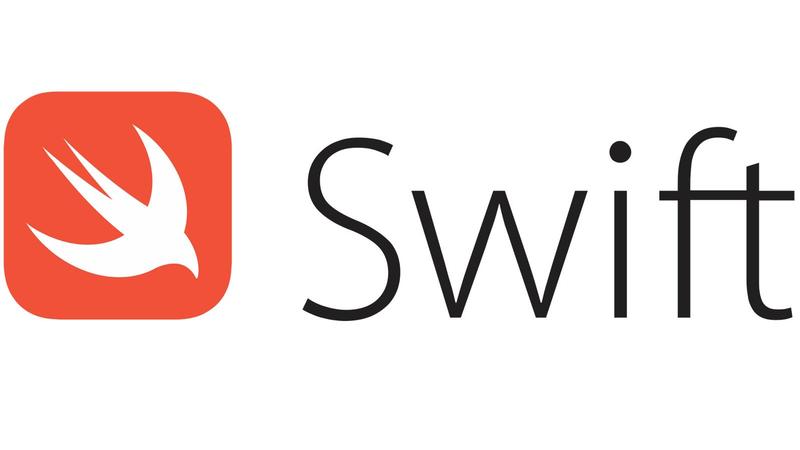
Hello friends, in this article I will talk about how to create color. It makes much more sense to give this color a name and use it from here, rather than entering the same color on each side one by one. In this way, even when you are asked for a small change later, instead of changing it one by one, it will change on all sides after changing it from one place. Therefore, it will be very useful for you to use this when entering color.
First of all, we will have a file named Assets.xcassets in our project. If you haven’t entered anything before, only the AppIcon file is available here. Likewise, you can change the icon of the application from here. Then I add a new folder here. In this way, the colors and pictures that I will add later will not interfere with each other. After adding my folder named Colors, I right click here and say new color. Afterwards, it opens a color palette for you. You can create it by entering the color you want from this color palette.
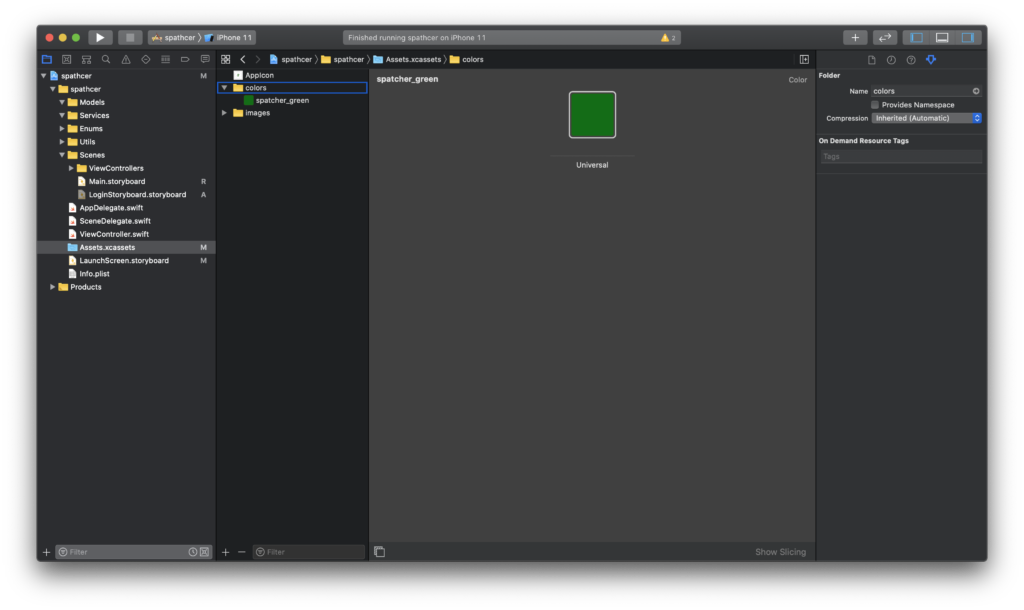
In order to use this color, you can call it with the name you gave to the color in the color changing places.
If you have questions, you can reach us by sending an e-mail or comment.
Leave a Reply