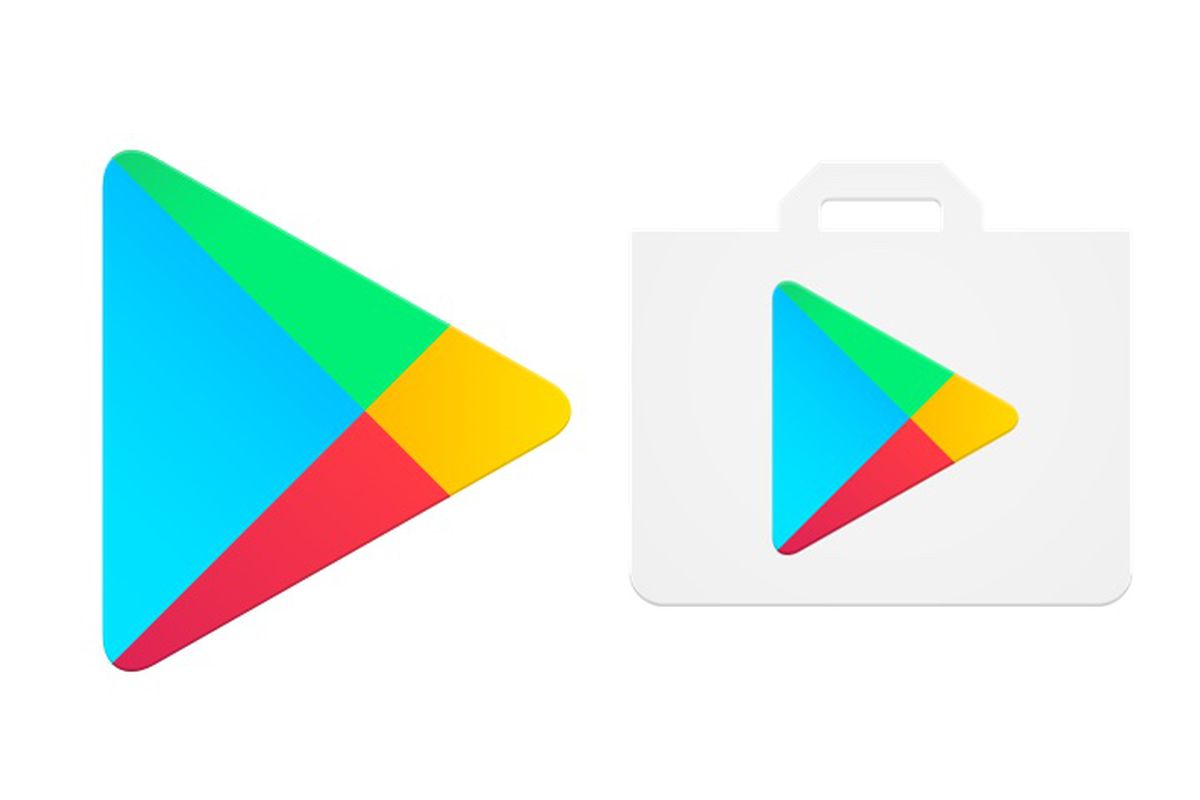
After developing the application with Xamarin, we need to deploy it for other users to benefit from the project. If we wanted to use it on our friend’s site rather than on the Google Play Store, we could run it in Release mode and distribute the signed.apk file. If we are publishing the practice in the Play Store, it will give us errors. If you want to run APK in the debug mode and throw it to the Play Store;
“You have installed a signed APK in debug mode. You need to sign your APK in publish mode. “
We will get the error. If we run it in release mode and try to throw its signed.apk, we get this error.
“You have installed an APK that has not been Zipaligned. You need to run a zipalign tool on your APK and reload it. “
We have 2 ways to publish our app on the Play Store without receiving these errors. To do both of these, we first need to press the Archive button on the Solution Explorer of the project. Another thing to note here is that we have to be careful to be in Release mode.
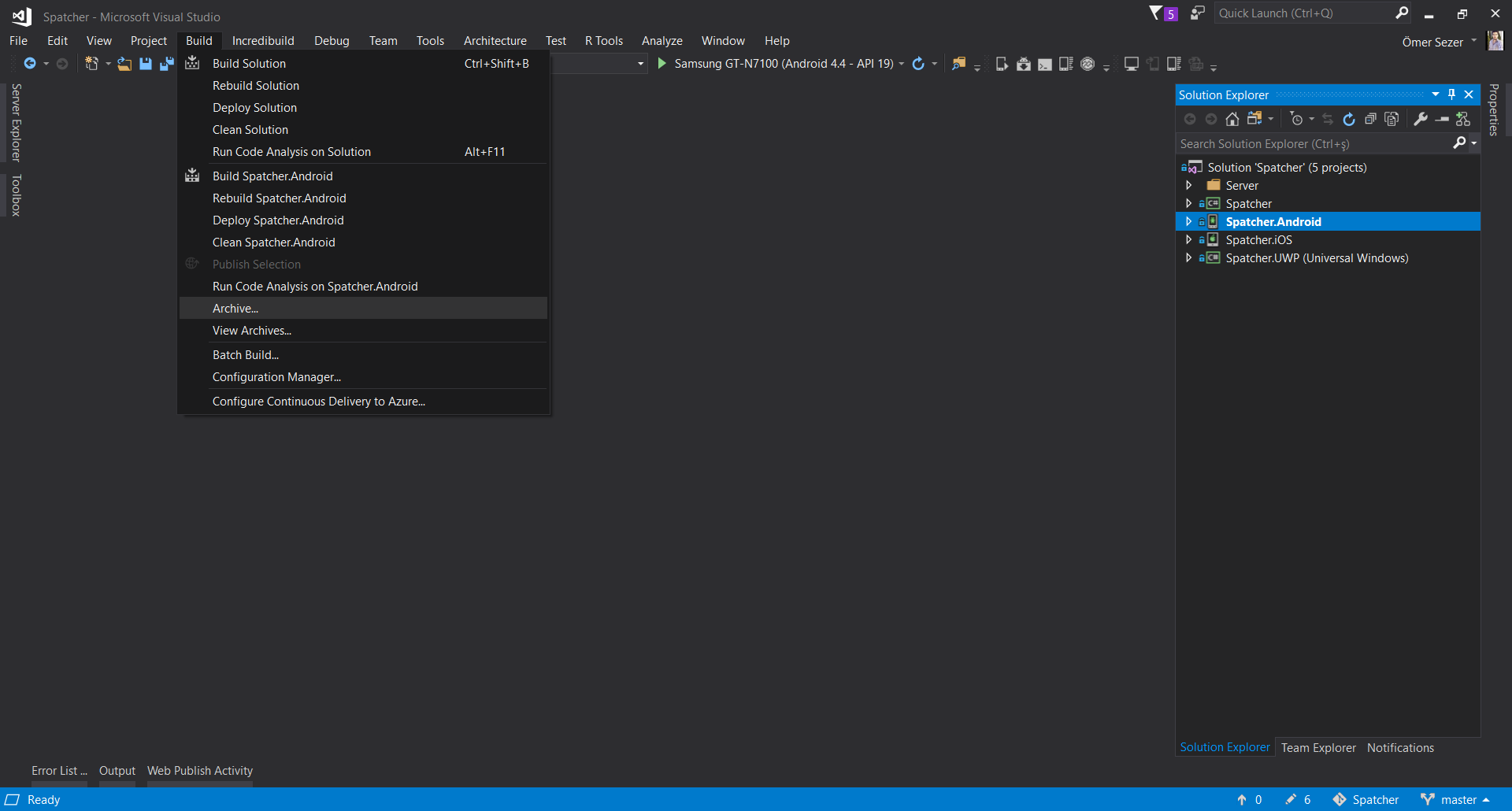
If we click on the Archive button, it will be archived directly. Here you can see your other archives. Your Version and Version Code should be different each time, which can cause you trouble.

Archiving does not take long, it takes about 10 seconds. After we have finished archiving, we have 3 options. Open distribution, open and distribute the file. As I mentioned at the beginning of the article, there were 2 ways for us to throw the application. I am confronted with Distribute in those days.
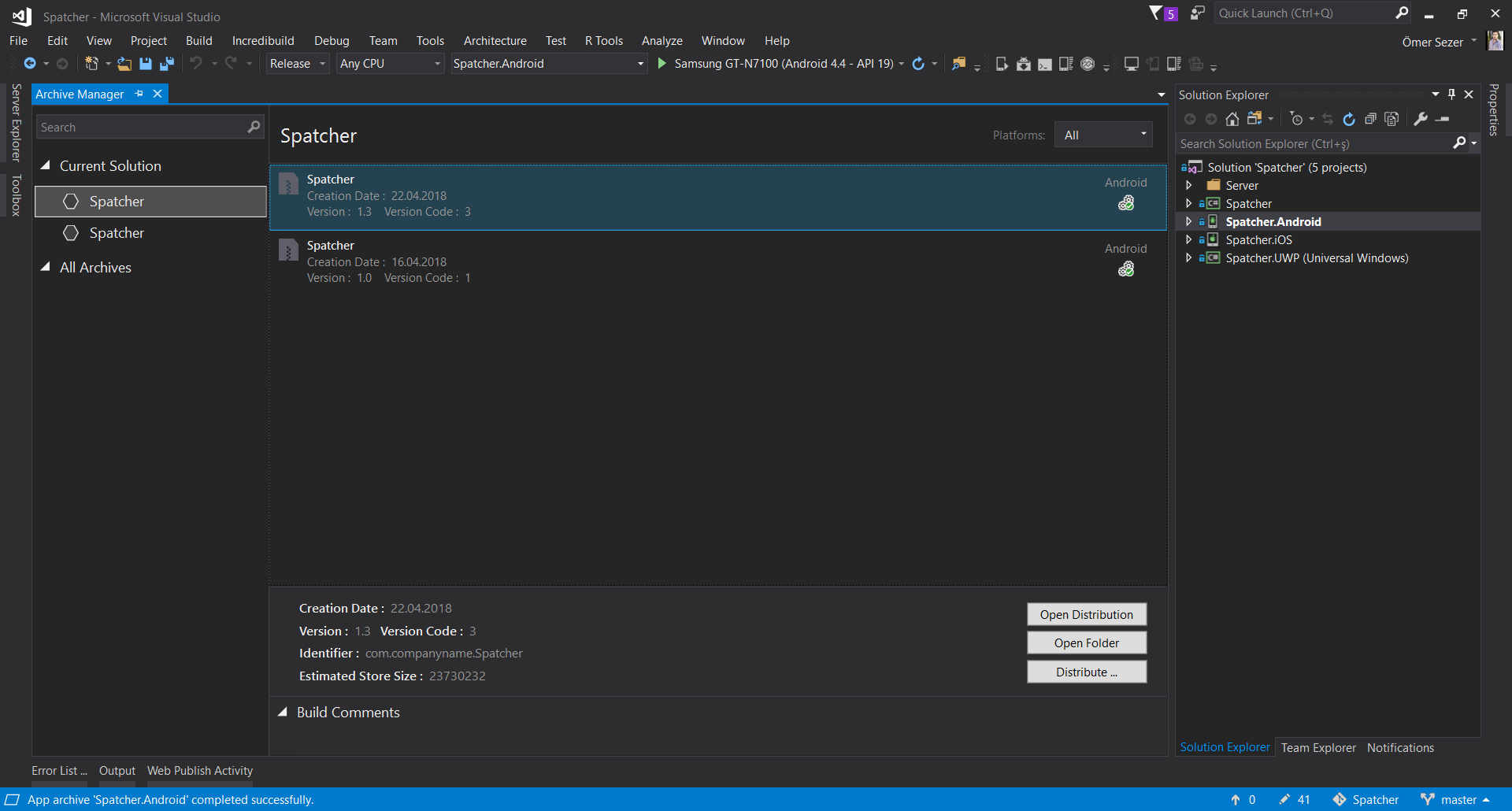
When we click on the Distribute option, we get a screen like this. In this screen, we choose the Play Store option to publish our application to the Plat Store. After that, you are not pros and you are connected to your Play Store account. It is a useful method.
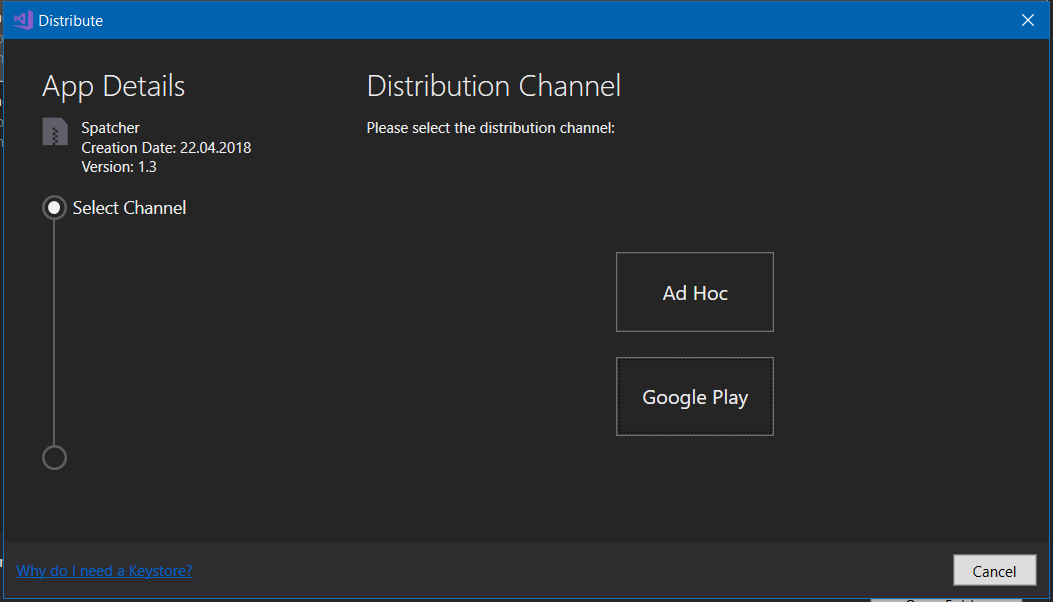
The route I use is .APK with Ad Hoc option. Here we go to Ad Hoc. Here we need to tell you which application in the Play Store to dismiss. You just follow the instructions for that. After you follow these instructions, you will be prompted to create a password with this password and ask where to save the APK. You can upload this APK to the Play Store once you’ve saved it. You will not encounter an error.

If you have a problem, you can reach us by comment or mail.
Comments (2)
ibrahimsays:
Saturday September 14th, 2019 at 09:22 PMMerhaba ben visual studio 2019 community kullanmaya başladım. Fakat apk nın boyutu çok büyük çıkıyor. ilk 70mb civarında tek apk çıktı. Ben telefona yüklediğimde sıkıştırılmış dosya olarak gördü. Sonra herbiri için ayrı apk çıkart seçeneğiyle 20mb civarı apk çıkarttım. Bu sefer uygulamayı yükledim çalıştı. Ama hoş geldiniz yazan bir yazı için çok büyük boyutlarda apk yaratıyor. Ne yapmam gerekiyor. Söylenenlerle birebir aynı yapıyorum ama olmuyor. 🙁
omersezersays:
Sunday September 15th, 2019 at 08:13 PMSelam Ibrahim,
Xamarin Forms’un genel sıkıntılarından birisi app boyutlarıdır. Ama son zamanlarda da buna çözüm üretmeye çalışıyorlar. Linker durumuna bakmak lazım. 64 bit ve 32 bit için ayrı ayrı apk çıkmak lazım ve bir çok ayar var. Eğer daha detaylı bilgi istersen sana mail atabilirim veya bir makale yazmaya çalışabilirim.