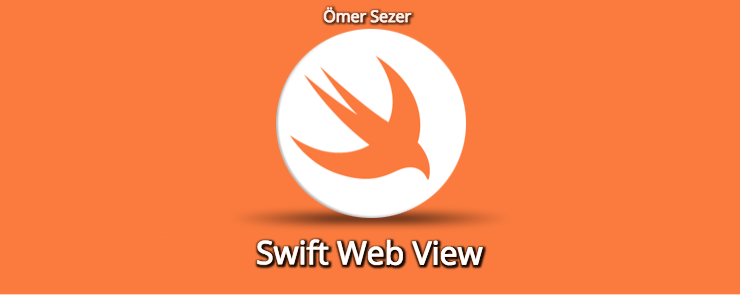
Sometimes you can use web pages directly in your projects. So he managed to open a browser again. The first storyboard for this is a design. Because it is the most logical way to show you by getting a web design. The Xamarin engine also helped make it similar. We will then write 3 lines of code for our Web site and then Web Web Design. We need to mention the address we will show first here. I am changing this address. If you are going to ask why we come up with this type of variable, the previous script is also available. I chose to allow more space. I need to send a link request to the site after I specify the address. We need to address our address at this table. After you create a request, what remains is to throw it into our Web View. We do this with the loadRequest function.
let adres = URL(string: "https://sezeromer.com")
let talep = URLRequest(url: adres!)
WebView1.loadRequest(talep)
Actually it’s so simple to use a Web View back to the part of letting you do it now. If you ask what we allow; we need to get internet access and permission to connect to a site. We are doing permission operations via info.plist file. We need to activate the App Transport Securtiy Settings option by clicking on the plus button next to Supported interface orientations. Then we will add the Allow Arbitary Loads option by clicking on the plus button next to it. After adding, we make YES the value next to this option. That’s our process.

If you have any questions, please feel free to send me a comment or an email.
Leave a Reply