
Hello friends. In this article, we’ll look at how to create a split list into two or more numbers with SwiftUI. In my previous article, we talked about how to create a list. You can find it here. In this article, we will develop this a little more on the forehead.
First I add a Navigation View at the top. I add Scroll View into it. The reason for this is that sometimes the data may be too much or the user can use a phone with a small screen. We need to consider these and make sure that the screen can scroll up or down. We have added a Scroll View to the outermost for this. Then we need to divide the screen into grids. Here it is important how much we will divide the screen. I will divide it into four for an example. You can still change it according to your own design. First I add LazyVGrid. This means that the grid that can move vertically is actually. When you create such a controller, it tells us how much we will divide and what will happen in it. As you can see here, he wants an array of GridItem type for columns from us. Since I will divide it into 4 columns here, I am creating 4 GridItems. I will write an article with more information about GridItem soon. You can also follow him here.
After creating 4 GridItems, I go through the content section. You can use a lot of controllers here. I am giving an example, if you want to put pictures that change according to the size of the screen, you can create 4 Images. He places them on the screen in their order. Here I am doing it with ForEach as there may be too many variables depending on the list. You can also submit a model here. For simplicity, I turned with for and put only Text on the screen. You can fill the content as you wish.
//
// ContentView.swift
// swiftui_gridlist
//
// Created by Omer Sezer on 29.10.2020.
//
import SwiftUI
struct ContentView: View {
var body: some View {
NavigationView {
ScrollView {
LazyVGrid(columns: [
GridItem(.flexible(minimum: 80, maximum: 100)),
GridItem(.flexible(minimum: 80, maximum: 100)),
GridItem(.flexible(minimum: 80, maximum: 100)),
GridItem(.flexible(minimum: 80, maximum: 100))
], content: /*@START_MENU_TOKEN@*/{
ForEach(0..<100, id: \.self) { num in
VStack {
Text("\(num)")
.foregroundColor(.white)
}
.padding()
.background(Color.black)
}
}/*@END_MENU_TOKEN@*/)
}
.navigationTitle("Grid List")
.navigationBarTitleDisplayMode(.inline)
}
}
}
struct ContentView_Previews: PreviewProvider {
static var previews: some View {
ContentView()
}
}
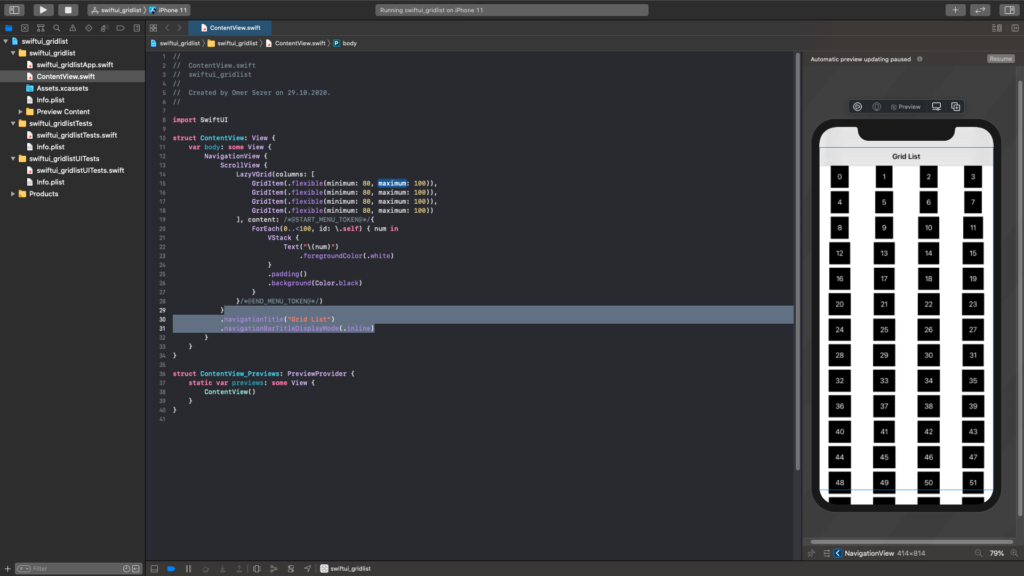
If you have questions, you can reach by e-mail or comment. Good work.
Leave a Reply