
Sometimes you have already wrote a project and you just wanna edit it or you wanna write code with a another platform.So briefly we don’t wanna setup Visual Studio.Maybe there won’t be enough place to setup on your computer. For that , Microsoft offer us to Visual Studio Code. With this editor , we can create project and we can compile. Program is very light also Program work on 3 platform.Nowadays programmer choose this program thanks to the these reasons.When we look from the hardware side,This program won’t make you sad.You will understand the performance of the program when you use.You can download the Visual Studio Code from here.
When you download and setup the program, There will be a screen like this.
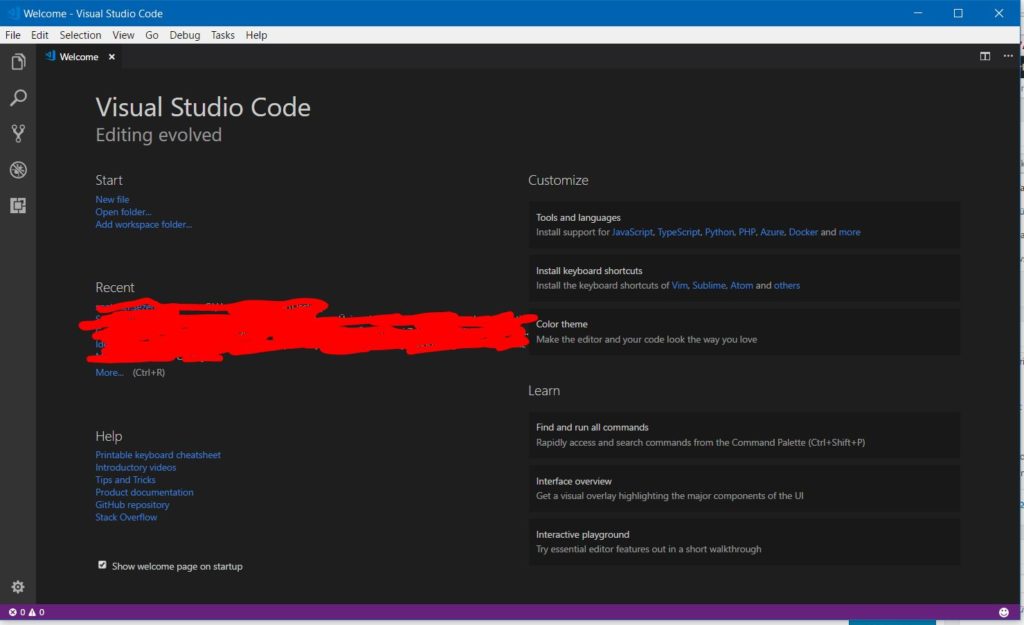
After the open the program , You should go Extensions and you have to download extensions which you will use. You will see the suggestion extensions and most downloading extensions .Still you should download the C# extension .As you open the project, Program will load extensions according to the languages you already use.
If you already have project you can open but i will open the new one. For that, I click the Open Folder and i create folder where setup the project as a name of the proje. I open this folder on Visual Studio Code editor and I will choose the view then i will click the terminal.Here you can write code whatever you want to code and you can create the project kind.As i say beginning of the article i will open ASP.NET Core project.For that, I will write the this code.
dotnet new mvc
After the running the code,There will be folders like below which we already choose the folder.Files are creating here as creating in Visual Studio.After the compile the code with F5 ,Program will be run.We can create and run the our project so simple and fast.AAlso without the have high hardware.I definitely suggest you.
Leave a Reply